1. Explain the difference between data and a program. 2. Explain the purpose of each of the following parts of the data processing cycle: input, processing, and output. 3. List examples of input and output devices. 4. Explain the difference between software and hardware. 5. Explain the function of an operating system. 6. State the function of application software. 7. List and state the function of the following components of the main computer unit: mainboard, CPU, main computer memory, hard drive, optical disc drive, and power supply. 8. Describe the care and maintenance of the main computer unit. 9. Describe the function, care, maintenance, and ergonomics of the computer monitor. 10. List and describe the function of the special keys on a computer keyboard. 11. Describe the care, maintenance, and ergonomics of a computer keyboard. 12. Identify the guidelines to follow in the care and maintenance of a printer. 13. List and describe the storage devices used with microcomputer systems. 14. Describe the method of organization that a hard disk uses to store and retrieve information. Medical Office Computerization 15. Explain why it is important to have a foundation in computer concepts before engaging in hands-on computer operations. 16. List and explain the advantages and disadvantages of medical office computerization. 17. List and describe measures that can be taken to promote the efficient running of a computerized medical office. 18. Explain the purpose of a medical practice management software program. 19. Explain the function performed by each of the following parts of the medical office computer system: patient registration, appointments, posting transactions, patient billing, insurance billing, reports, file maintenance, and electronic medical record. 20. List the general functions of electronic medical record (EMR) software. 21. Explain the advantages and disadvantages of EMRs. 22. Describe the processes required to produce or convert each administrative and clinical document in a medical record into a digital format. 23. Discuss concepts of networking and electronic transfer of information. 24. List the procedures performed by the physician and medical assistant using an EMR. Computer Maintenance and Security 25. Describe the methods used to maintain security of the medical office computer system. 26. List and describe methods used to back up computer data in the medical office. 27. State the various types of system maintenance that should be performed on a computer system. 28. List the various types of service agreements available for a computer system. Most medical offices use microcomputers (also known as personal computers or desktop computers) linked together to form a network, a collection of computers that can share data and resources (Box 38-1). The number of computers in a network varies based on the size of the medical practice and the type and number of tasks performed on the computer. For example, a two-physician medical office using a practice management program typically has four to eight networked computers. A small network is called a local area network (LAN). In a larger system, the computers in a medical office may be linked to a hospital and possibly other offices. A wide area network (WAN), such as the Internet, is a collection of connected LANs. Networks for large systems usually contain one or more servers, large computers that store data and manage tasks for the computers on the network. Computers process data in a logical three-part sequence known as the data processing cycle (Figure 38-1). The data processing cycle includes the following phases: input, processing, and output. Each phase of the data processing cycle involves a specific activity, which is described as follows. Data must be entered into the computer through an input device (see Figure 38-1). The most common examples of input devices are the computer keyboard and the mouse, which are usually used together. They convert data into the electronic code that can be understood and processed very quickly by the computer. Other examples of input devices include a scanner and a microphone. The processing of data is the computer’s handling and arranging of the electronic data according to a program; in other words, the data undergo some type of manipulation or change to produce useful information. Depending on the result, the processing phase may include one or more of the following: classifying, sorting, calculating, summarizing, or listing of the data (see Figure 38-1). The final phase of the data processing sequence is the output of the processed data. Output is the transfer of usable information back to the user. Because the computer works with an electronic code, an output device must be used to communicate with the user. The output device converts the electronic code into a form that can be understood by the user. The most common output devices are the monitor and the printer (see Figure 38-1). All of the components making up the computer are collectively known as the computer system (Figure 38-2). Computer systems include two major divisions: software and hardware. Word processing. Word processing software allows the user to enter, edit, format, and file (store) text. Microsoft Word is an example of a commercially available word processing application program. A medical practice management program can produce letters, statements, receipts, and insurance forms using data from its database. Spreadsheet. A spreadsheet is an electronic ledger designed to perform mathematic calculations quickly. Spreadsheet programs are used to produce financial reports and to analyze and process statistics. An example of a commercially available spreadsheet application program is Microsoft Excel. A medical practice management program can generate financial reports for the office and revise the data quickly in the same way as a spreadsheet application program. Telecommunications. A telecommunications application provides the means for one computer to “talk” with another computer. Electronic communication between computers greatly reduces the time it takes to send information. A medical practice management program uses a telecommunications application for the electronic submission of insurance claims. In addition, telecommunications software is used to send letters and messages as electronic mail (e-mail). Database management. Database management is the storing and retrieving of data in and from a database. Database management allows the user to store large amounts of data on a storage device (e.g., hard disk). The data can then be easily retrieved and manipulated. An example of a commercially available database management software program is Microsoft Access. A medical practice management program performs the majority of the administrative procedures in the medical office using the data in its database. Database management increases efficiency in recordkeeping and eliminates numerous time-consuming repetitive tasks. The database for a medical practice consists of patient records, patient transactions, diagnosis codes, procedure codes, insurance carriers, and so on. This information is stored on the hard disk of the computer or server for later retrieval and use as needed. A database also provides the ability to add new information, modify existing information, and delete unneeded information. The most significant aspect of a database is that the computer can cross-reference all of the information stored in its database. The medical practice database can be thought of as a large pool of information that the computer can access in a multitude of ways according to the task being performed. Modern liquid-crystal display (LCD) flat panel monitors (Figure 38-3) are small, lightweight, and compact and therefore take up much less desk space than traditional monitors (cathode-ray tube [CRT] monitors) which were bulkier because they used a cathode ray tube. LCD monitors consume very little power and are therefore very energy efficient. An LCD monitor creates a visual image on the screen by manipulating light within a layer of liquid crystal cells. With an LCD monitor, it is sometimes difficult to view the image on the screen from an angle The monitor should rest on a flat, stable surface, such as a computer desk.
Medical Office Computerization
Introduction to Medical Office Computerization
Computer Concepts
Data Processing Cycle
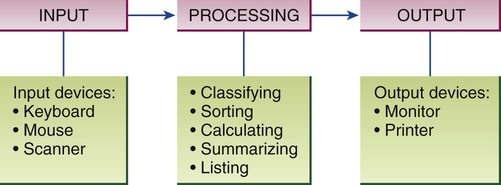
Input
Processing
Output
Components of the Computer System

Software
Application Software
Computer Monitor
Types of Monitors

Monitor Care and Maintenance
![]()
Stay updated, free articles. Join our Telegram channel

Full access? Get Clinical Tree


Medical Office Computerization
Get Clinical Tree app for offline access



