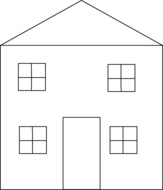Introduction
This chapter gives an overview of the common information technology (IT) applications that you may find useful as a research-aware clinical nurse keen to keep your clinical practice evidence based. IT is also useful for managers, educators and researchers; all areas relevant to nursing.
Information technology can help you in your studies and enable you to use your study time more effectively. Although more and more nursing students at pre- and post-registration level have access to and understanding of computers and information technology, this chapter is aimed at the student who has little experience with computers. Those of you with some experience of using computers to help your studies will probably be able to skim quickly through some parts of this chapter.
The European Computer Driving Licence Foundation (www.ecdl.com) has ten products, one of which is the European Computer Driving Licence (ECDL). This ‘is the global standard in end-user computer skills, offering candidates an internationally recognized certification that is supported by governments, computer societies, international organizations and commercial corporations globally’. The syllabus covers basic IT, word processing, spreadsheets, databases, presentation software and web browsing and communication. This is a large part of the content of this chapter. If you are a complete beginner then the ECDL Foundation offers ‘EqualSkills’, which covers even the most basic skills such as turning a computer on and using the mouse, and so on, up to using word processors and e-mail.
Hardware
Hardware is the physical machinery, e.g. the computer itself and anything attached to it. I am not going to discuss hardware in detail. You will need a computer that has:
■ A fast-enough processor: the main computing element of the computer, the engine of the computer.
■ Enough memory: space on the computer for storing data that can be accessed quickly but is lost when the computer is switched off.
■ Enough disk space: where data are stored for later use; for example, data that were in memory and now need to be kept.
■ Peripherals: items attached to the computer such as printers, scanners, CD-ROMs, etc.
■ Internet access: to access the worldwide web and e-mail, typically using a modem and a dial-up link or broadband. Broadband is becoming standard due to it being much faster than dial-up, and increasingly wireless connections are being used.
Your supplier will be able to advise on an appropriate set-up for your needs.
I am assuming that you can use a keyboard and mouse, can copy to a disk drive, print to a printer and access the internet to use e-mail and the worldwide web (a massive resource, where huge amounts of information are available from the internet). This is all you really need to be able to do to get started.
Operating systems
All computers need an operating system, which performs the basic functions of the computer and allows programs to be run on it. In practice, you may not care about the operating system and many users do not even know which one they are using. The look and feel of the computer will to some extent be affected by the operating system chosen, so a Macintosh computer looks and behaves slightly differently from a Windows PC. However, you will probably be more interested in the applications (programs) that run under these operating systems.
You will probably be using a PC or a Macintosh computer. If you are using the latter, you will be using one of the Macintosh operating systems. If you have a PC, you may be using one of the Windows operating systems. Alternatively, you may choose to use Linux, a version of the operating system UNIX that runs on PCs.
Which operating system you employ will be in part personal preference and in part dependent on the sort of work you do. Many graphic designers prefer the Macintosh, as it has particularly good facilities for this sort of work. Most business and general-purpose work is conducted on a PC under Windows. Many academics, especially in computing, engineering and pure science, like Linux. As Linux has a huge amount of open source software, it is increasing in popularity even among non-technical users (open source software is freely available and may be copied and even adapted; it is not necessarily free, although much is available at no cost).
Software
‘Software’ is the term for all the programs (also called applications) that run under a given operating system on the computer. I am assuming you can use a:
■ word processor, to create and edit text documents
■ web browser, to access the worldwide web
■ e-mail application to read and send electronic mail.
Antivirus software
Computer viruses are malicious programs. They are typically spread by e-mail (opening attachments in e-mail is a particular hazard, and you should not open an attachment unless you are happy that it is free from viruses) or by using an infected disk (i.e. a disk that has a virus on it). Most of the time they are simply irritating, accessing your e-mail directory and e-mailing everyone in it with some message (although even this can be very damaging to your reputation, or embarrassing – some viruses take bits of text from your computer and send them out by e-mail) and possibly infecting their computers. Some of them are physically damaging, and you could have all your data deleted by a virus.
It is very important that you have antivirus software installed on your computer. Examples include Symantec (www.symantec.com), McAfee (www.mcafee.com) and F-Secure (www.Europe.F-Secure.com). Some antivirus software is free to download and install; for example, in addition to commercial programs, Avast has the free home edition (www.avast.com). These will protect your computer against known viruses and, if you keep them updated, emerging viruses are unlikely to infect your computer either.
Databases
Creating and using databases can be necessary to you as a student if the work you are doing for your course involves listing and sorting information. If you are undertaking a research project, for example, you might wish, as part of your study, to ask questions and record the answers in a way that allows you to retrieve these answers at a later date. Additionally, you may wish to keep a list of names and addresses of useful contacts. You could undertake both of these tasks manually with pen and paper. However, if you are handling large amounts of information, the process of checking your information and retrieving it at a later date is tedious and time consuming if you do it by hand. For example, if your list of contacts contains over 100 names, think of the time it will take you to write each name (last name and first name), and additional data for each, such as address, phone number, job title, place of work, area of expertise – and to do this in alphabetical order! Obviously, you could write all this information, person by person, on individual cards and place them in a box file in alphabetical order. However, in 4 months time you might remember that one of the 100 people on your list has a particular area of expertise that you need. If you do all of this manually, you will have to read through the entire card file, name by name, to find the person who has the expertise you are seeking. Equally, you may need to categorize each of your 100 people by job title or by place of work. If you do it manually, you will need to write a whole new list or set of cards for these 100 people under the heading you want.
Database software provides a very simple solution to the above situation. A database is like an electronic filing system where any one piece of information stored acts as a basis for sorting and retrieving any information that has been stored in the database (or electronic filing system).
For example, Let us go back to the list of 100 contact names that you want to keep in your filing system. For each of the 100 people you can create a database that records the following (Figure 4.1):
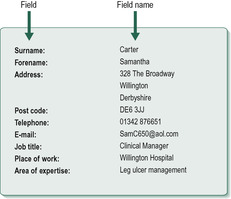 |
| FIGURE 4.1 |
Each of these bullet points is called a ‘field name’. Next to each field name is a space (which is called the field) into which the appropriate information is entered. All the fields together make up a record, which is unique to each of the 100 people. A group of records is a file and one or more files collectively make up the database.
To summarize, think of a database as a filing cabinet. Each drawer in the filing cabinet is the same as a file. Each document in each of the suspended ‘slots’ in each drawer is the same as a record and each ‘name tab’ clipped on to the top of the suspended ‘slots’ in the filing cabinet drawer is the same as a field name.
Once you have created the database with all your 100 names, addresses and so forth, you can then sort and retrieve the information in any form you want using any one of the fields:
■ You can call up a list of all people whose job title is ‘clinical manager’.
■ You can call up a list of all people with expertise in leg ulcer management.
■ You can call up a list of all people who work in Willington Hospital.
Calling up a list based on a particular field is known as undertaking a search or query.
Setting up a database needs some careful thought. For example, if you think that in the future you might want to retrieve a list of all the people in your database who live in a particular county, then you need to make sure that you create a separate field called ‘county’. If in the future you will want to contact everyone on your list over the age of 40, then you need to create a separate field called ‘age’.
Most database software packages can print out a report for you so that you have a hard copy of the results of your search or query. Most can also perform basic statistical calculations, which is useful if you are undertaking research. However, if you are dealing with a large amount of data, especially figures, you are probably better off using a purpose-designed statistical software package, or a spreadsheet.
Spreadsheets
A spreadsheet is a particular piece of computer software that enables you to both record and process numerical information and to undertake arithmetical and statistical operations on these numerical data. The basic appearance of a spreadsheet is shown in Figure 4.2.
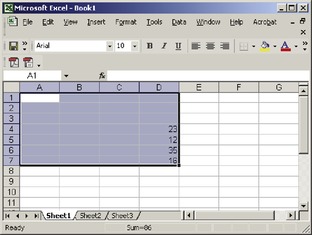 |
| FIGURE 4.2 (reprinted with permission from Microsoft Corporation) |
Each column of the spreadsheet is identified by a letter and each row by a number. The box where a column and a row meet is called a cell. Each cell has its own ‘address’, which is derived from the letter column and row number (e.g. A6 or B4).
 If you look at Figure 4.2, what is the address of the cell that has the number 16 in it?
If you look at Figure 4.2, what is the address of the cell that has the number 16 in it?
 If you look at Figure 4.2, what is the address of the cell that has the number 16 in it?
If you look at Figure 4.2, what is the address of the cell that has the number 16 in it?If you answered D7, then you are right.
Cells may contain text (titles, headings), values (numbers) or formulae (for mathematical or statistical calculations). Spreadsheets are particularly useful for formulae and it is in this area that they are far more useful than electronic calculators.
As an example, look at the four numbers in column D of Figure 4.2. You could easily add these up manually and record the sum of the four numbers in cell D8. You do not necessarily even need a calculator to do this as there are so few numbers that it is an easy task to complete manually. However, look at Figure 4.3.
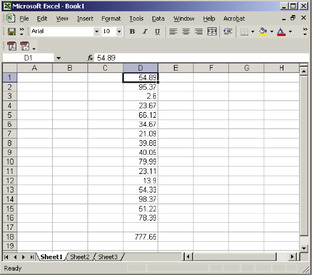 |
| FIGURE 4.3 (reprinted with permission from Microsoft Corporation) |
Here you will see a spreadsheet with a list of numbers. You could add the 16 numbers up manually but it would take a while to do it. You could use an electronic calculator for greater speed. Or you could use the spreadsheet to add up all the numbers and record the sum of all 16 figures in cell D18.
You may ask ‘Why should I use a spreadsheet to do this addition when a calculator is almost as quick?’ The answer is because a spreadsheet is particularly useful when any numbers in the cells change for any reason. Unlike a calculator, where you must type in the figures individually to get the sum total (54.89 + 95.37 + 2.60 + 23.67, and so forth), with a spreadsheet you instruct the computer to add the cells together (D1 + D2 + D3 + D4, and so forth). In this way, if you later change any figures in the columns, the spreadsheet notices this and recalculates the total automatically.
 Is there any way that a spreadsheet might be of use to you at work or in your studies?
Is there any way that a spreadsheet might be of use to you at work or in your studies?
 Is there any way that a spreadsheet might be of use to you at work or in your studies?
Is there any way that a spreadsheet might be of use to you at work or in your studies?Spreadsheets are typically used for things like keeping accounts, planning budgets and dealing with wages. They can also be used for planning off-duty rota sheets and are often used effectively by managers to make projections. For example, if there is a 4% rise in nursing salaries, a spreadsheet can quickly show the manager how this will affect the total salary bill.
Graphics and drawing
You will probably have noticed the clever use of title sequences before a television programme begins, or the cartoons and moving logos that are so eye-catching in television advertisements. These are made possible through sophisticated graphics and software drawing packages. Smaller and less expensive graphics and drawing packages are available for individuals to use on their own desktop or laptop computers. These can be used to add diagrams or pictures to your project work, reports and essays, or to produce greeting cards, posters and brochures for home or work.
The word ‘graphics’ refers to everything from a simple black and white drawing using shapes (Figure 4.4) to complex colour images that can move. Most of the illustrations in this book have been produced using some sort of graphics software package.
Graphics packages come in different forms and can be used in different ways. The simple drawing in Figure 4.4 can be produced by the drawing tools that come as part of standard word processing packages. If you have time, patience and skill, you can use graphics packages to produce your own pictures and diagrams from scratch, and these may be quite detailed, complex and sophisticated.
A graphics package called ‘clip art’ often comes as a standard part of the software provided when you buy a computer. You can also buy various clip art graphics packages. These contain hundreds of images and pictures – some in cartoon form, others not – which you can retrieve and use as they are or customize to suit your needs. They are usually free of copyright so you can use them without seeking anyone’s permission.
An alternative is to use an electronic scanner, which can be attached to your computer and allows you to reproduce a picture electronically and use it in your own report, essay or document. Care must be taken, however, not to infringe copyright law.
A useful resource is the ability to download photographs and graphics images from the internet so that you can then include them in presentations, posters and assignments. However, there are copyright implications in doing this. Sometimes a website will say that anyone is free to use any of the material (including pictures and graphics) without seeking any further copyright clearance. Where there is no mention of this on a particular website, you are obliged under copyright law to seek clearance from the webmaster of that website to download the material on to your own computer for your use. The webmaster is the person who controls, builds and updates the website.
Digital cameras and digital video cameras are now relatively cheap and can be connected to a computer, allowing pictures and video to be loaded onto the computer. They usually come with software to edit the images or film clips.
In summary, graphics and drawing packages, as well as the internet, can be used to enhance your presentation, whether this is for an assignment, poster, seminar or group presentation as part of your studies or your work.
The Data Protection Act
Anyone who uses a computer to store, retrieve and use personal information about other people needs to be aware of the Data Protection Act (1998). This Act of Parliament replaced the earlier Data Protection Act (1984) and was passed to create tighter standards of practice for people and institutions that hold, in an electronic format, potentially sensitive data about people. The Data Protection Act lays down the responsibilities of those who hold the data (users) and the rights of the people on whom data are electronically held (subjects). All those who store, use and retrieve potentially sensitive data about other individuals should have a copy of the Data Protection Act. The information section at the end of this chapter tells you how to get a copy of the Data Protection Act (1998).
The Act indicates that all data users must register with the Data Protection Register and must comply with the principles of data protection as laid down in the Act. A summary of these principles is given in the box below.
Personal data should be:
• Collected and processed fairly and lawfully
• Held and used only for specified and lawful purposes
• Adequate, relevant and accurate
• Held for no longer than is necessary for the registered purpose
• Protected by proper security
Failure to comply with the provisions of the Act can lead to prosecution. Information about the Act can be found on the Information Commissioner’s Office (www.ico.gov.uk).
Searching the internet
How can you access information on the internet for your studies?
The first thing you need to do is to gain access to the internet. If you are studying at a university, this will be possible through the computers in your university. Hospitals and health practices generally have computers with internet access.
If you have your own computer at home, you will be able to get internet access from a huge number of companies (including Orange, Sky, Microsoft, Virgin, AOL, BT and even WH Smith and Tesco). Most of us are constantly reminded of this, with free offers of internet access coming through the post, on television and on advertising hoardings. Telephone/broadband deals are available that are cheap enough to make considering dial-up an obsolete choice. Access via cable may be available to you, depending on where you live, and you might also be able to access the internet via a wireless connection. If you are an occasional user of the internet, dial-up on an ordinary phone line with a modem is acceptable. If you use the internet a lot (daily for more than half an hour) or if you need to download large files a lot, broadband is the only viable alternative. Broadband costs about £20 per month, but there are typically no extra charges however long you are on the internet, and you don’t need to have a separate telephone line for the internet.
Stay updated, free articles. Join our Telegram channel

Full access? Get Clinical Tree